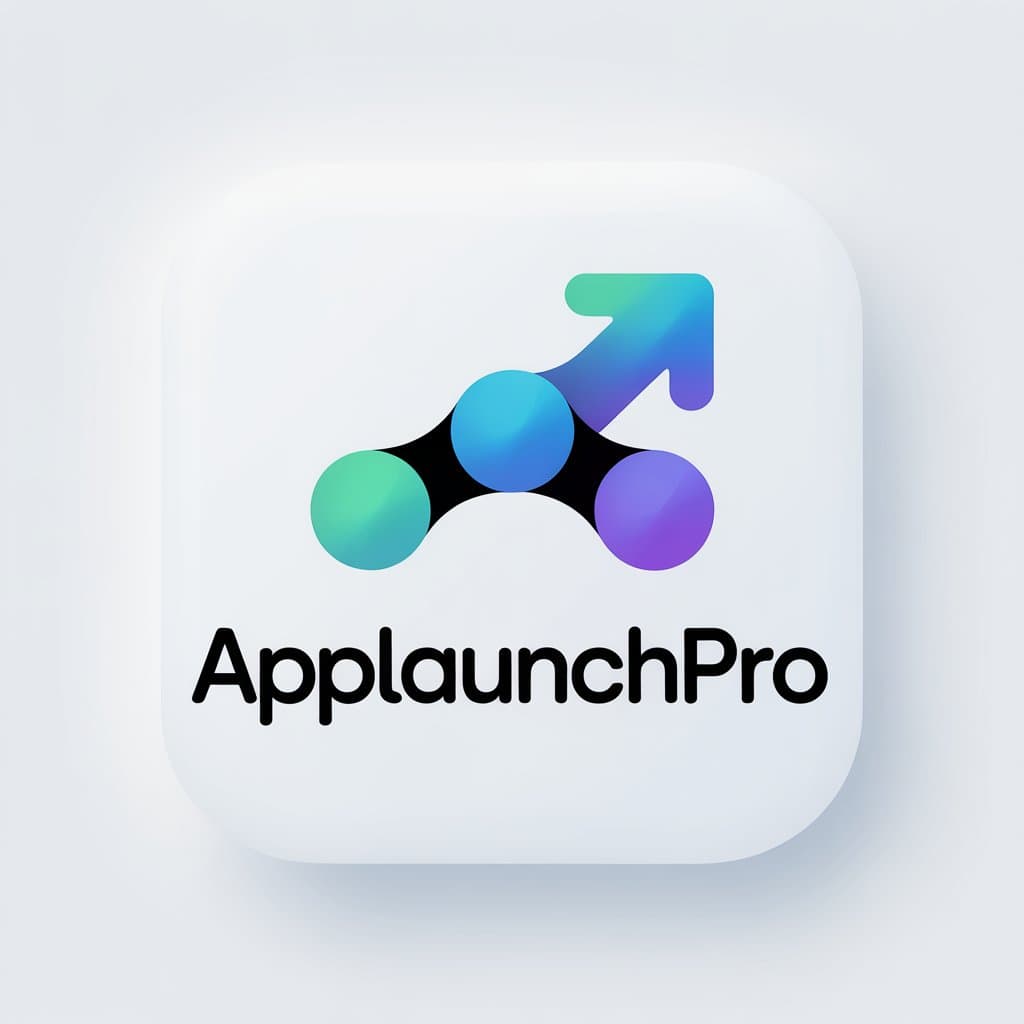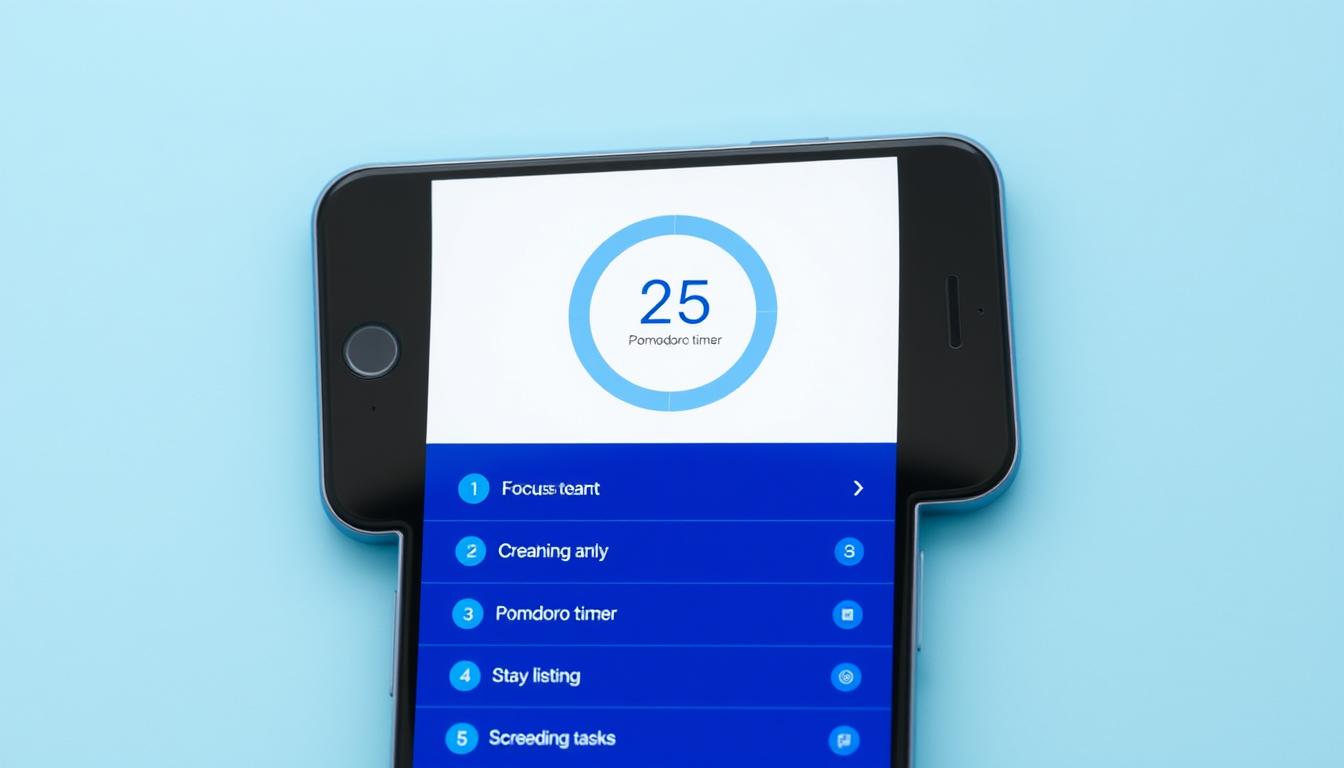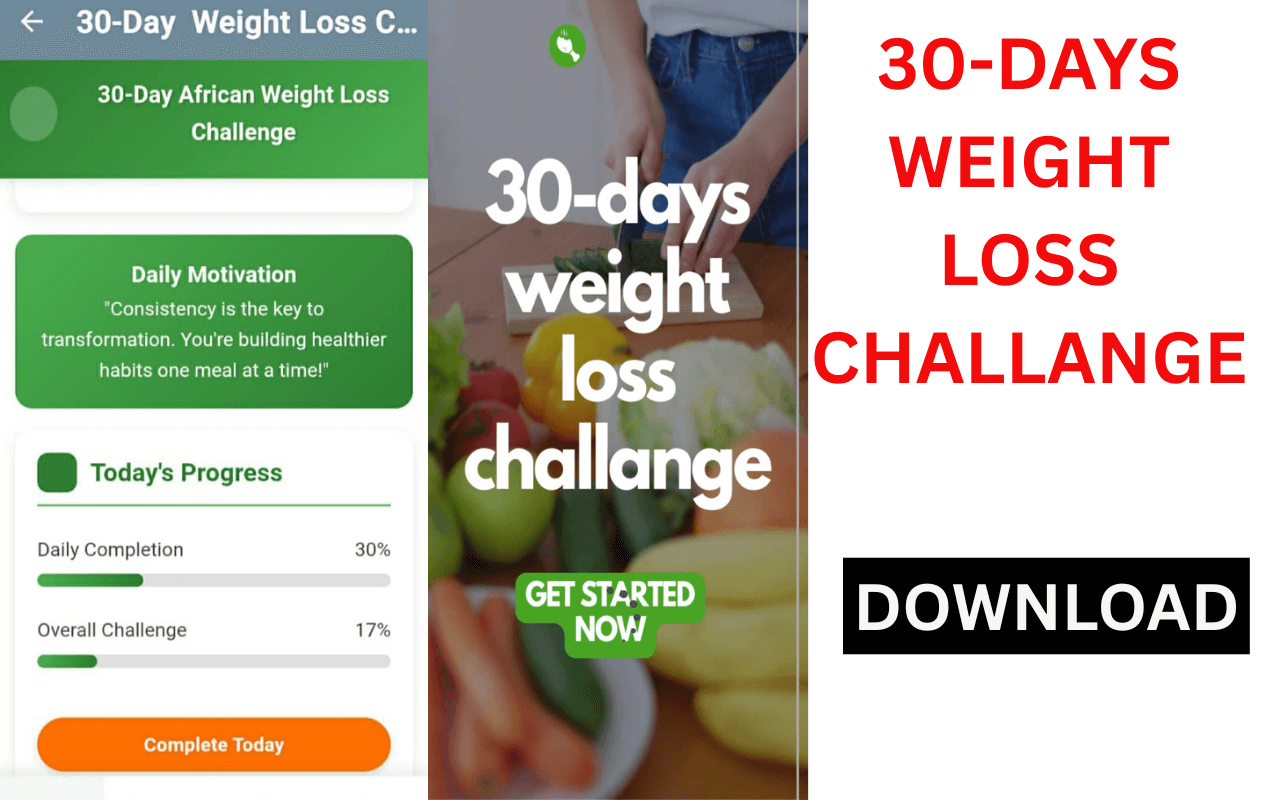Your cart is currently empty!
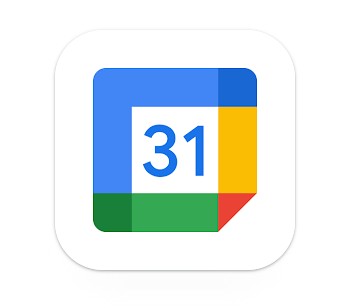
Introduction
In today’s fast-paced world, time management is no longer just a useful skill—it’s essential for success. Whether you’re juggling work meetings, family activities, or personal commitments, managing your time efficiently can seem overwhelming. But with Google Calendar, organizing your life has never been easier.
This Google Calendar setup guide for beginners will walk you through the process of setting up Google Calendar and show you 7 powerful ways you can use it to master your time and boost productivity. From creating events to using time-blocking and syncing with others, this guide will ensure you’re making the most out of this free and user-friendly tool. By the end, you’ll have the skills to stay organized, on top of your commitments, and ahead of your deadlines.
Why Choose Google Calendar?
Before we dive into the specifics of the Google Calendar setup guide for beginners, let’s explore why Google Calendar is one of the most popular and effective tools for managing time.
With over a billion users worldwide, Google Calendar is trusted by professionals, students, families, and organizations for its:
-
Ease of Use: Google Calendar is intuitive and simple to navigate, even for beginners.
-
Cloud-Based: All your events and schedules sync across devices, ensuring you can access your calendar from anywhere at any time.
-
Integration with Google Services: Seamlessly integrates with Gmail, Google Meet, Google Drive, and other Google services, making it easier to manage events, tasks, and projects all in one place.
-
Customization: From color-coded events to customizable reminders, Google Calendar allows you to personalize your experience to fit your needs.
By following this Google Calendar setup guide for beginners, you’ll learn how to take full advantage of these features and start managing your time more effectively than ever before.
1. Create Your Google Calendar Account
The first step in this Google Calendar setup guide for beginners is to create or log in to your Google account. This is necessary to use Google Calendar and gain access to all its features.
Step-by-Step to Create Your Account
-
Visit the Google Account sign-up page.
-
Fill in your name, email address, and password.
-
Complete the verification process (phone number, email recovery options) for added security.
-
Once your Google account is set up, you’re ready to begin using Google Calendar.
Logging Into Google Calendar
Once you have a Google account:
-
Go to Google Calendar.
-
Log in with your Google credentials.
-
Your Google Calendar will automatically sync with your Google account, providing easy access to all your events.
This step is crucial, as setting up your account is the foundation of the Google Calendar setup guide for beginners.
2. Familiarize Yourself with Google Calendar’s Interface
Google Calendar’s design is user-friendly, making it easy for beginners to navigate. Here’s a quick overview of the main features:
-
Left Sidebar: Here, you’ll find your calendars, settings, and tools.
-
Main Calendar View: This is where your events are displayed. You can toggle between day, week, month, and agenda views.
-
Event Creation Button: Located in the left sidebar, the + Create button lets you add events to your calendar.
As you explore Google Calendar, you’ll notice its intuitive layout. Whether you’re planning a simple meeting or managing a busy schedule, it’s designed to help you stay organized and productive. In this Google Calendar setup guide for beginners, you will now learn how to create and manage events effectively.
3. Create Events and Set Reminders
Creating events is the core function of Google Calendar. With just a few clicks, you can add anything from business meetings to personal appointments.
Steps to Create an Event
-
Click the + Create button.
-
Enter Event Title: Give your event a clear and descriptive name (e.g., “Team Meeting” or “Doctor’s Appointment”).
-
Set the Date and Time: Choose when the event will occur. Google Calendar automatically adjusts for time zones.
-
Add Location: For physical events, you can add the address. For virtual meetings, you can include a Google Meet link.
-
Set Reminders: Choose how and when you want to be reminded (via email, push notification, or SMS).
Once all the details are entered, click Save. Your event is now added to your calendar, and you will be reminded according to your set preferences.
This is just the beginning. Let’s move on to explore how you can take things to the next level in this Google Calendar setup guide for beginners.
4. Utilize Time Blocking for Productivity
Time blocking is a proven productivity technique, and Google Calendar makes it easy to implement. Time blocking involves scheduling dedicated blocks of time for specific tasks, helping you stay focused and organized.
How to Set Up Time Blocking in Google Calendar
-
Create an Event for the Task: Add a new event for a task you want to complete.
-
Set Time for the Task: Allocate a specific time block for the task.
-
Label the Event: Name it according to the task (e.g., “Deep Work Session”).
-
Color Code the Event: Assign different colors to different types of tasks to visually organize your schedule.
By using time blocking, you can eliminate distractions and boost your productivity, ensuring that each task gets the focus it deserves.
5. Set Up Recurring Events and Reminders
For tasks that repeat regularly, Google Calendar allows you to set up recurring events. This feature saves time and ensures you never forget a meeting or activity again.
Steps to Set Recurring Events
-
Create an Event: Follow the same steps to create an event.
-
Select Recurrence: Under the event details, choose the frequency of the event (e.g., daily, weekly, monthly).
-
Save the event.
Now, Google Calendar will automatically create and remind you about your recurring events. This is ideal for things like daily check-ins, weekly team meetings, or monthly reports.
This step in the Google Calendar setup guide for beginners will ensure you stay on top of ongoing commitments with ease.
6. Share Your Google Calendar with Others
Collaboration is easy with Google Calendar. You can share your calendar with others, whether you’re working on a team project or coordinating with family members.
How to Share Your Calendar
-
Go to Settings by clicking the gear icon in the top-right corner.
-
Select Calendar: Under Settings for my calendars, click the calendar you want to share.
-
Add People: Enter the email addresses of those you want to share your calendar with.
-
Set Permissions: Choose whether they can only view your calendar or have editing rights.
-
Click Send: Once the invite is sent, your shared calendar is ready.
Sharing your calendar simplifies collaboration, eliminates scheduling conflicts, and ensures everyone is on the same page. Whether for personal or professional use, this feature is essential in the Google Calendar setup guide for beginners.
7. Advanced Features for Google Calendar Users
While the basic features of Google Calendar are incredibly useful, there are also advanced tools that can help you maximize your time management.
-
Google Calendar Goals: Set personal goals (e.g., exercising, learning) and Google Calendar will automatically schedule them in your free time.
-
Find a Time: If you need to coordinate a meeting with multiple people, Google Calendar suggests the best available time for all attendees.
-
Time Insights: Track how much time you spend on different activities with weekly reports that break down your time usage.
These advanced features make Google Calendar a versatile tool for both personal and professional use, providing powerful time management capabilities.
Conclusion
With this Google Calendar setup guide for beginners, you’ve learned the essential steps to set up and use Google Calendar effectively. From creating events to time blocking, sharing calendars, and leveraging advanced features, you now have the tools to master your time and boost your productivity. Whether you’re managing work, personal commitments, or personal goals, Google Calendar is the ideal tool to keep you organized and on track.
Start using Google Calendar today and see how this simple yet powerful tool can transform your life!